Introduction
Webdisk allows you to manage, upload, and download files from your web server or cPanel account. It functions differently than FTP by using the WebDAV protocol, an extension of HTTP, and can be used to manage files without requiring cPanel access.
Procedure
The following steps will show you how to connect using your Operating System resources. For using a third-party WebDAV client, please consult the client's documentation or see the links below under Additional Information for more instructions for specific clients.
For Microsoft Windows (versions 10 and up):
- In your preferred browser, navigate to https://webdisk.example.com, where example.com represents your server’s hostname.
- In the Start menu, select My Network Places.
- Click the icon for the domain that corresponds to the Web Disk account’s domain.
For Apple Operating Systems (macOS and Sierra)
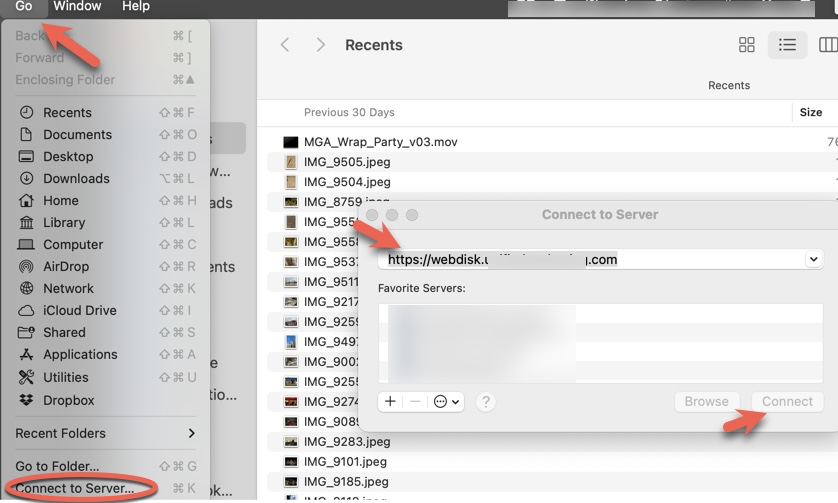
- Open Apple’s Finder application.
- From the Go menu, select Connect to Server.
- Enter the Web Disk server’s URL in the Server Address text box (for example, https://webdisk.example.com).
- Click Connect.
- Enter your Web Disk account’s username and password.
- Click Connect.